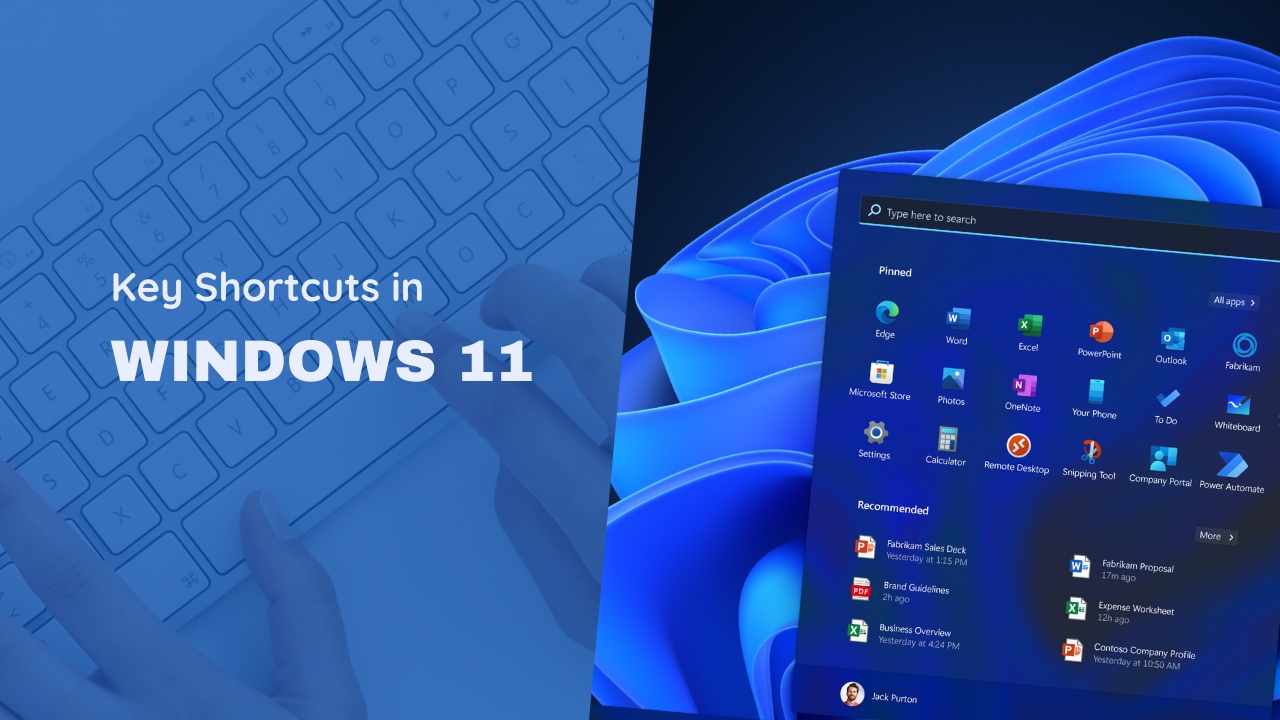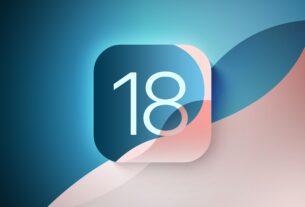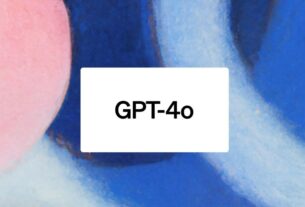Windows 11 brings a fresh and sleek design along with a host of new features. Whether you’re a seasoned Windows user or new to the platform, mastering keyboard shortcuts can significantly enhance your productivity and streamline your workflow. Here’s a comprehensive list of essential Windows 11 keyboard shortcuts that every tech enthusiast should know.
General Shortcuts
- Win + A: Open Quick Settings
- Win + N: Open Notification Center
- Win + W: Open Widgets
- Win + X: Open Quick Link menu (Power User menu)
- Win + Z: Snap Layouts (choose a layout for the current window)
- Win + . (Period): Open Emoji panel
- Win + ; (Semicolon): Open Emoji panel
File Explorer Shortcuts
- Win + E: Open File Explorer
- Ctrl + N: Open a new window
- Alt + D: Select address bar
- Ctrl + Shift + N: Create a new folder
- F2: Rename selected item
- Alt + P: Show/Hide Preview pane
Window Management
- Win + Up Arrow: Maximize window
- Win + Down Arrow: Minimize window
- Win + Left Arrow: Snap window to the left
- Win + Right Arrow: Snap window to the right
- Win + Home: Minimize all windows except the active one
- Win + Shift + M: Restore minimized windows on the desktop
Virtual Desktops
- Win + Ctrl + D: Add a new virtual desktop
- Win + Ctrl + Left/Right Arrow: Switch between virtual desktops
- Win + Ctrl + F4: Close the current virtual desktop
- Win + Tab: Open Task View
Taskbar Shortcuts
- Win + T: Cycle through apps on the taskbar
- Win + Number (1-9): Open the app pinned to the taskbar in the position indicated by the number
- Shift + Click on a taskbar button: Open an app or quickly open another instance of an app
- Ctrl + Shift + Click on a taskbar button: Open an app as an administrator
Accessibility Shortcuts
- Win + U: Open Accessibility Settings
- Win + Plus (+): Zoom in using Magnifier
- Win + Minus (-): Zoom out using Magnifier
- Win + Esc: Exit Magnifier
- Win + H: Open voice typing
System Shortcuts
- Win + I: Open Settings
- Win + L: Lock your PC or switch accounts
- Win + K: Open the Connect quick action
- Win + P: Project a screen
- Win + R: Open the Run dialog box
- Win + S: Open Search
- Win + Shift + S: Take a screenshot (Snipping Tool)
- Win + V: Open Clipboard history
- Win + Pause: Display System Properties dialog box
Advanced Shortcuts
- Ctrl + Shift + Esc: Open Task Manager
- Win + Ctrl + Shift + B: Restart graphics driver
- Win + Ctrl + C: Turn on color filters (must be enabled in Color Filter settings)
- Ctrl + Alt + Del: Open security options (Lock, Switch user, Sign out, Task Manager)
End
Mastering these Windows 11 keyboard shortcuts can greatly enhance your efficiency and make your computing experience more enjoyable. By incorporating these shortcuts into your daily routine, you’ll be able to navigate the operating system with ease and perform tasks more quickly. Share this list with your friends and colleagues to help them boost their productivity too!
Feel free to leave a comment below if you have any questions or additional shortcuts to share!